In the past we use sync application like Allway Sync, Cobian, or even FTP to backup our Azure hosted Website. Nowadays, Azure provides you an easy way to backup your website thorugh scheduled or manual backup on their management portal. This post will describe you steps that need to perform to create automatic backup on your website.
- Login to your Azure Management Portal
- Click the Website menu on the left side
- Click the website that you want to backup. click scale menu
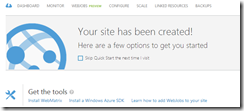
- On the scale menu, change the hosting plan into Standard. Please save the changes
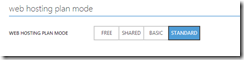
- Add a services called data services and create Storage
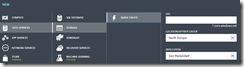
- Click the backups menu, change the automated backup to ON , select your storage accounts, choose the frequence and hit the save button.
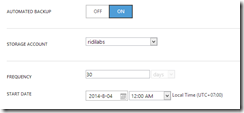
- The backups will be stored on websitebackup storage container. you can download the backup from the portal.
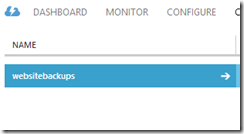
The backup contains your files, configuration and linked resources. If you don’t find your database backup on the zip package, please make sure that the database is already as linked resources. Otherwise, you can also backup use the export feature as i mentioned earlier
Cheers,
@ridife